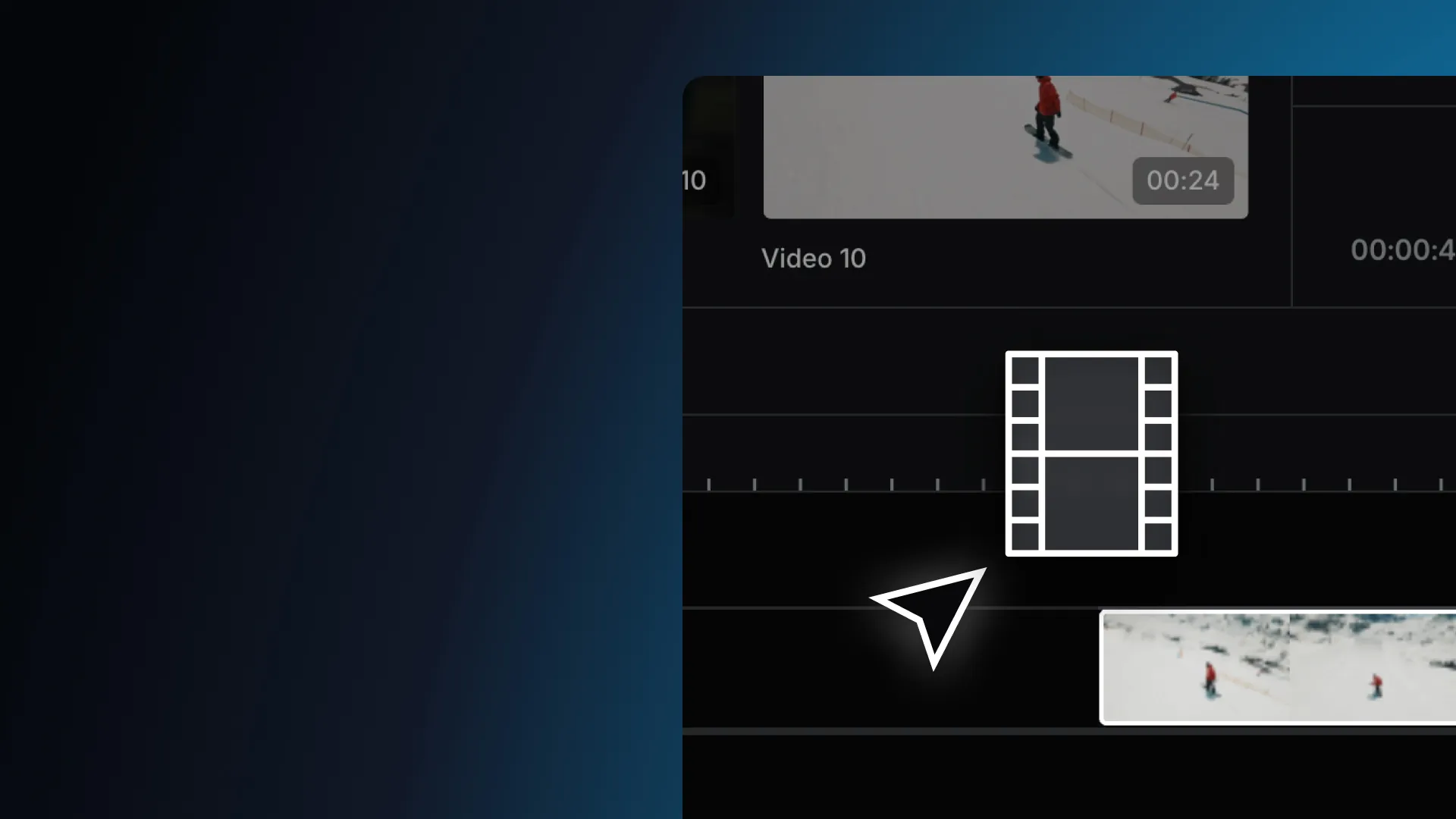How to add and delete clips on the timeline
Learn how to add and delete clips on the video editing timeline.
You sequence your clips into a video on the timeline. The timeline is the area that takes up the entire width of the bottom of the editor. Units of time above the timeline show you the start and end points of each of your clips.
Adding clips to the timeline
To start editing your video, drag an asset from the Media panel on the left and drop it on the timeline at the bottom.
Preview media
To preview and select a specific part of your clip:
Double-click the file in the Media panel. It will open up in the preview window of the editor, with its file name shown above the player.
Scrub through the clip until you find the section you want.
Hit
Ion your keyboard to set the 'In' point (where the section begins)Press
Oto set the 'Out' point (where the section ends).
A blue line will appear between the 'In' and 'Out' markers - that's the section you've selected.
Finally, click and hold anywhere in the preview window and drag your chosen section onto the timeline.

Deleting clips from the timeline
To delete a clip, click on the clip you want to remove, then press backspace on your keyboard.