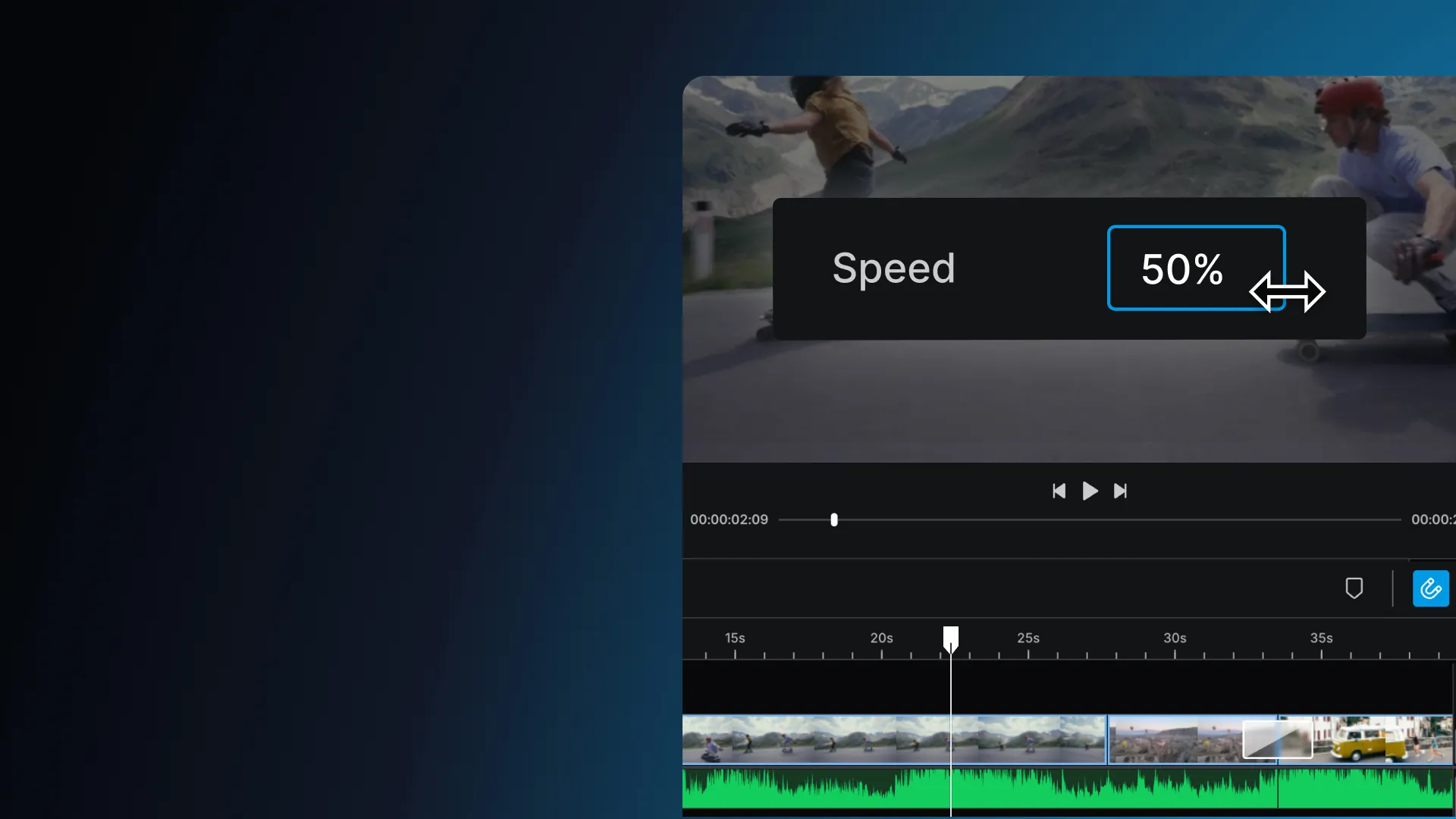How to speed up and slow down a video
Learn how to easily speed up and slow down a video in elevate.io - perfect for slow-mo moments, timelapses, or fine-tuning the pacing of your edit.
Whether you're going full Matrix slow-mo or creating an awesome timelapse, elevate.io makes it quick and easy to adjust the speed of your video.
Select a clip on the timeline
Start by selecting the video clip you want to speed up or slow down on the timeline.
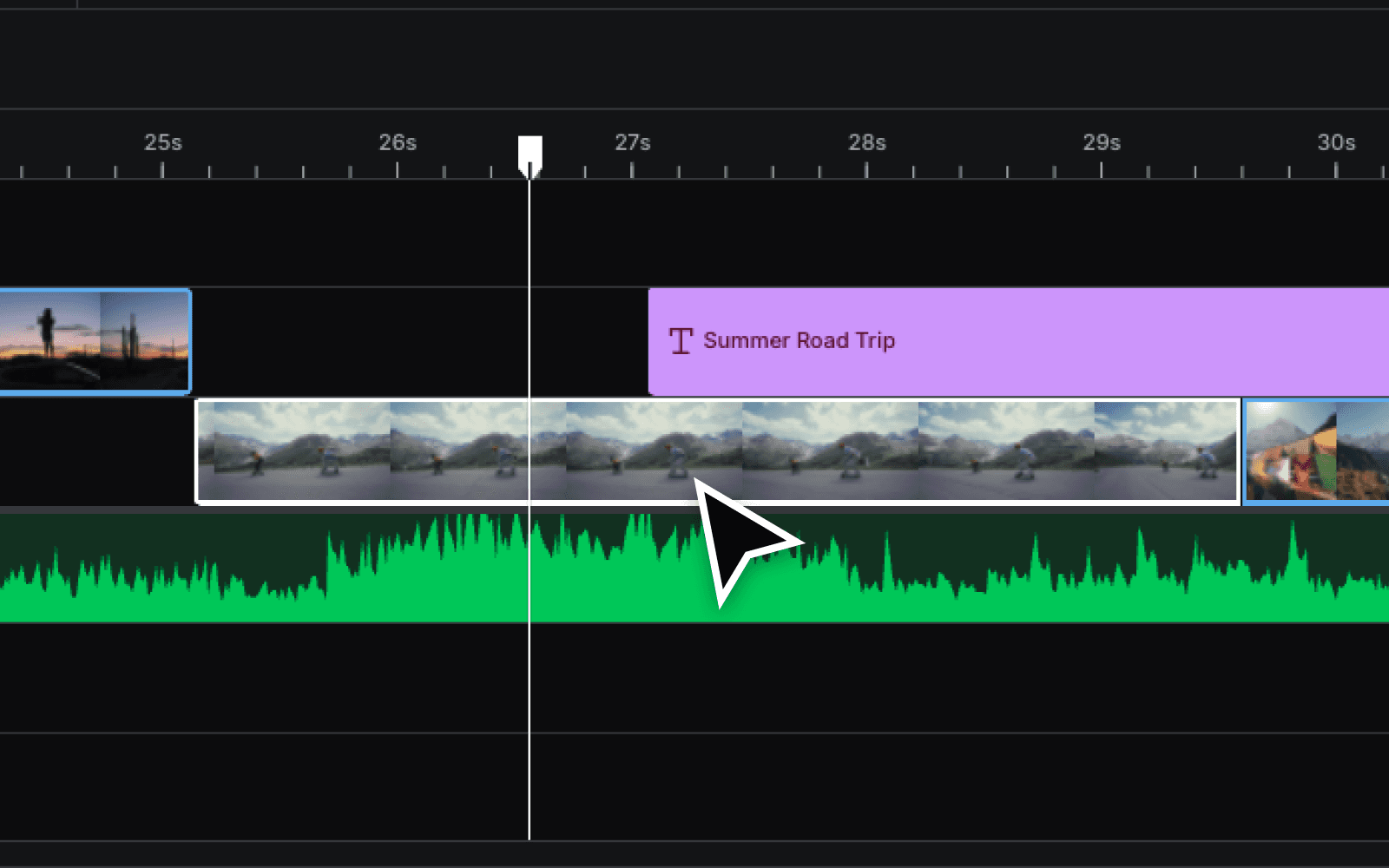
Find the Speed controls
On the right-hand side of the editor, head to the Video tab. Inside the Transform controls, you’ll find the option Speed

Adjust the speed
There are two ways to change the speed:
Hold and drag to the right to speed up a clip, or to the left to slow it down.
Enter a specific percentage for more precise control.
For reference:
50% = half the speed
200% = double the speed

4. Check the timeline
When you change the speed of a clip, it may affect the timing of the rest of the video project.
If you speed up a clip: Double-check for any gaps that might appear after the clip shortens
If you slow down a clip: Make sure there’s enough room for it to extend. If needed, move the following clips further down the timeline and drag the edge of the slowed-down clip to recover any parts that were cut off.
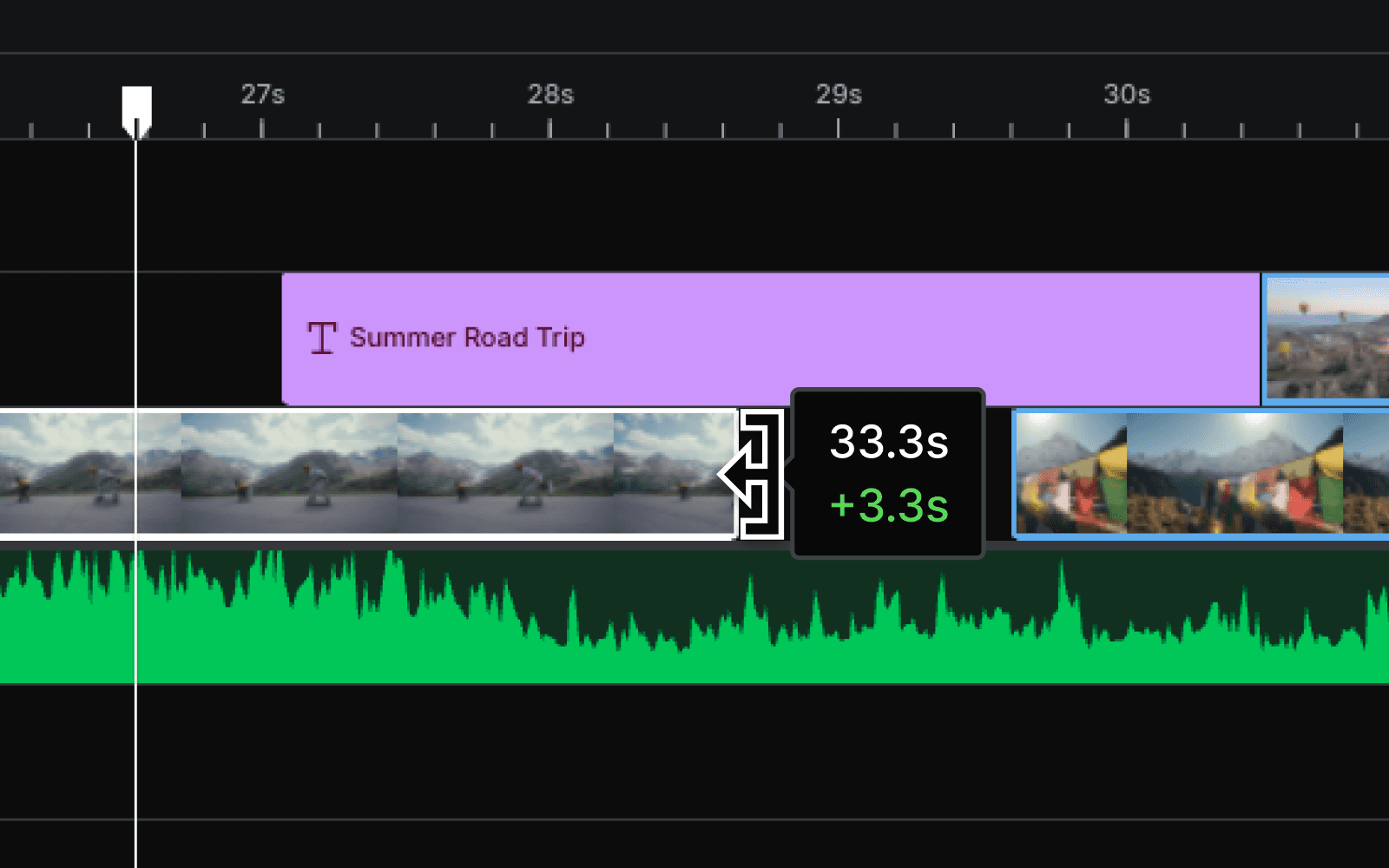
A quick note on frame rate
If you slow down a video too much, it might start to look choppy or glitchy - this is due to frame rate limitations.
elevate.io runs at 30 frames per second (fps). To get smooth slow motion:
Footage shot at 60 fps can be slowed down to 50% (since
60 x 0.5 = 30 fps).If your footage was shot at a lower frame rate, you may see some stuttering when slowing it down too much.
And that’s it!
That’s how easy it is to speed up or slow down a video in elevate.io - all in your browser