How to use Looks (LUTs) for video color grading
Learn how to apply elevate.io's built-in Looks (LUTs) to instantly give your videos a polished, professional style.
Whether you're going for cinematic drama or a vibrant travel vlog, Looks makes it easy to find the right feel for your video. Follow this simple step-by-step guide to apply Looks and customize your video like a pro.
Go to the Effects tab
First, head over to the Effects tab on the left side of the editor. Then, switch over to Looks - this is where the magic happens.
Switch to Looks
You can easily scroll through the full list of Looks and to see how each one transforms your footage. You’ll see live previews as you hover, so you can quickly get a feel for which vibe works best for you.
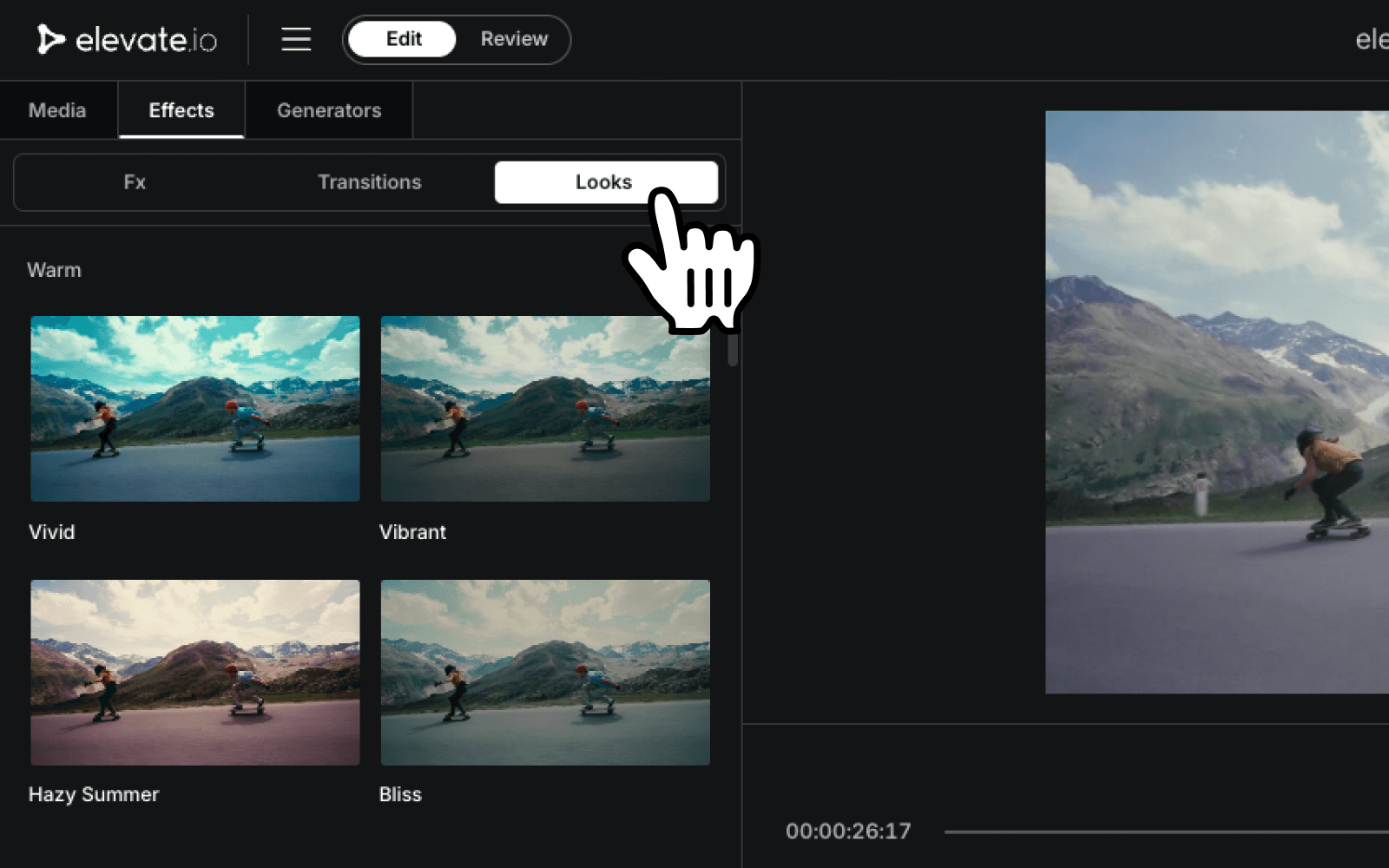
Pick your style and apply the Look
Once you decide on the Look you want, simply drag and drop it onto your video clip.
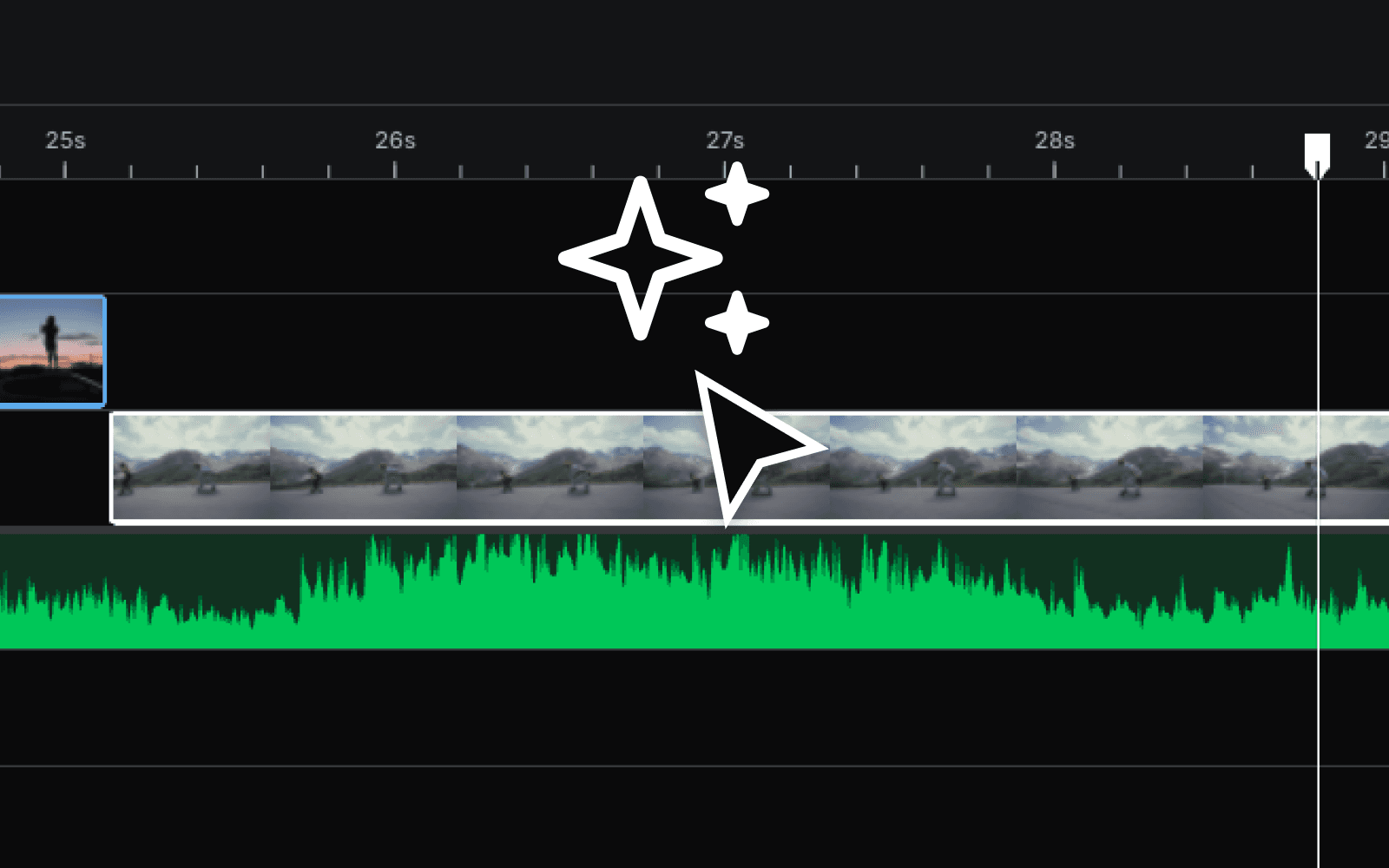
Adjust the intensity
After applying the Look, you’ll see an intensity slider appear at the bottom of the Video panel on the right. Drag the slider left or right to adjust how strong or subtle you want the effect to be.

Customize with color controls
If you want to tweak things further, you can adjust the individual color controls located just above the slider.

Changing or removing a Look
If you change your mind later:
You can easily switch to a different Look by heading back to the Effects tab or selecting a new Look from the dropdown menu in at the bottom of the Video panel.
To temporarily disable a Look, simply toggle it on or off
And if you want to completely remove it, click the trash icon to delete it from the clip

And that’s it! You’ve just added a professional touch to your video using Looks in elevate.io - simple and quick.
