How to add shapes to a video
Add shape overlays like rectangles, circles, and triangles in elevate.io to enhance your video design.
Looking to add some shapes to your video? Easy.
Add a shape
Head over to the Effects tab and click Generators. This is where you'll find Shapes. Just drag a ‘shapes’ block onto your timeline, and you're all set!
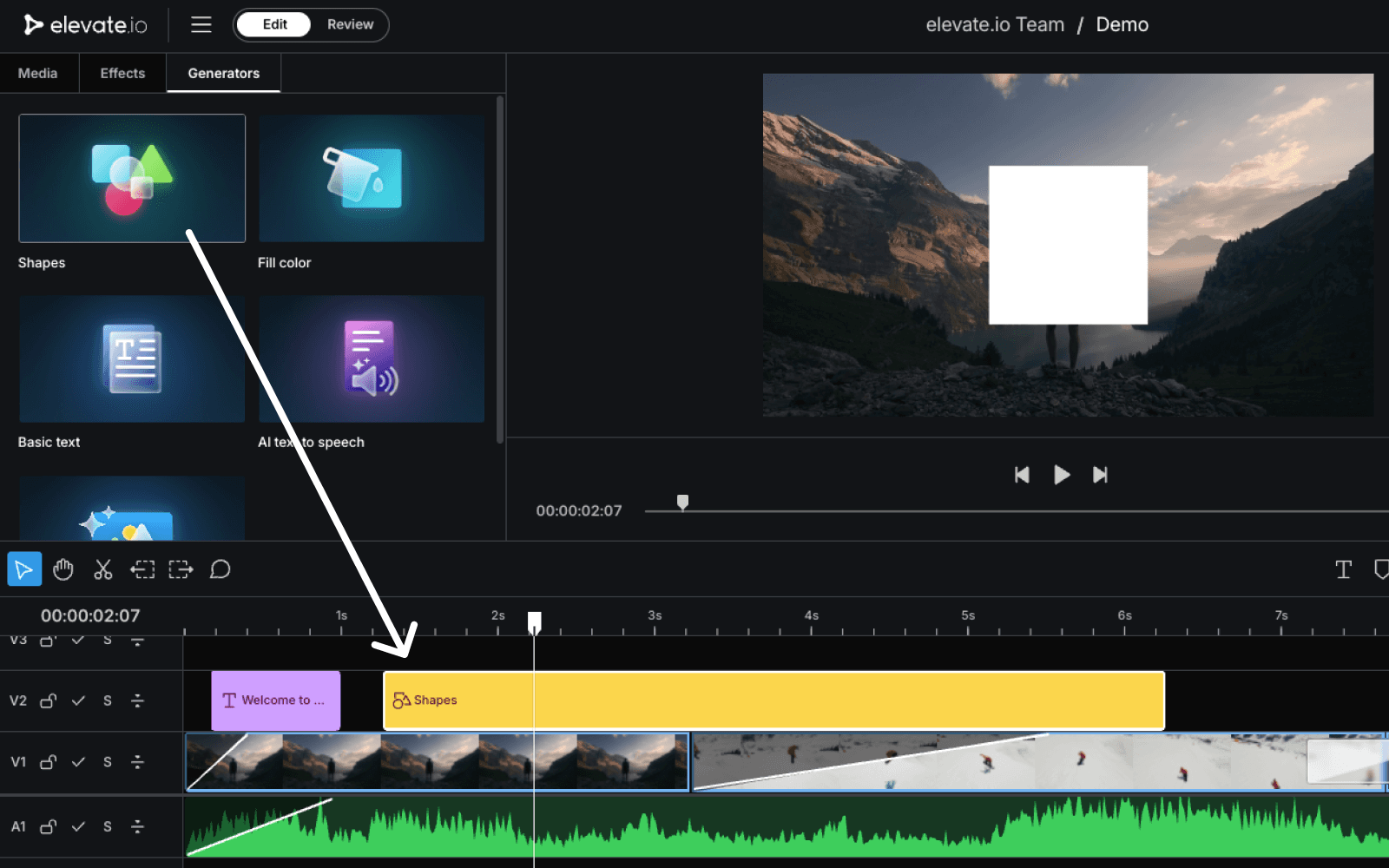
Customize the shape
To customize your shape, go to the Video tab in the inspector panel on the right. From here, you can switch between square, triangle, or circle.
You also have all your usual transform tools - adjust the alignment, play around with the length and width, move it to exactly where you need it, pick the perfect colour, add a sharp outline and choose a colour, resize your shape, adjust opacity for a transparent look, and of course, rotate or flip it. And if you need to adjust the length and width of your shape independently, make sure to disable the link button.

