How to cut and trim clips
Use these powerful elevate.io tools to cut, trim, and split clips.
After adding footage to the timeline, you can use a variety of editing tools to edit your video.
Trim clips
Trim by clicking and dragging the start or end of a clip inward or outward to shorten or extend it.
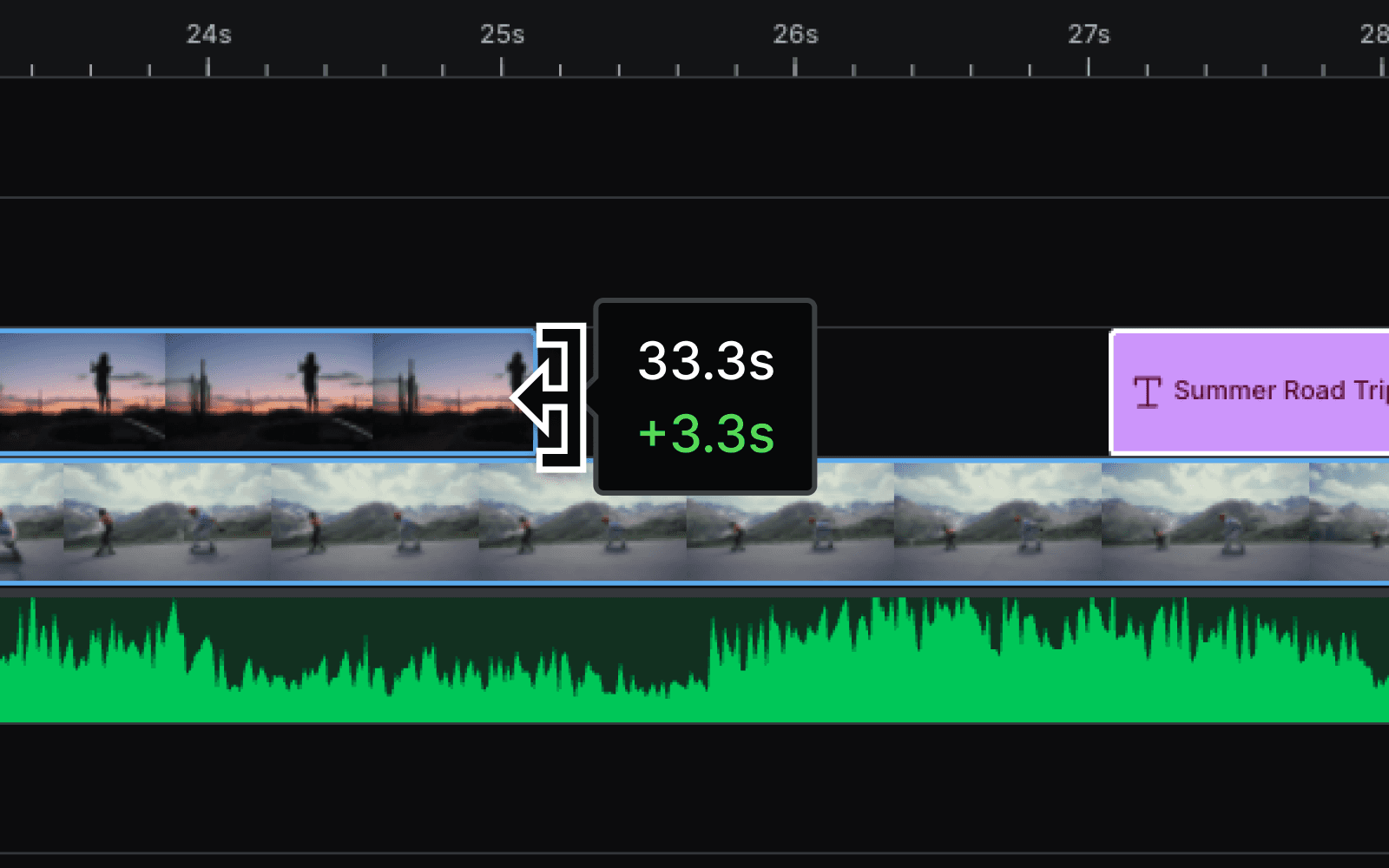
Add a fade
Each clip has a Fade handle in the top corner of either ends. Click and drag the white Fade handle to add smooth fade ins and outs.
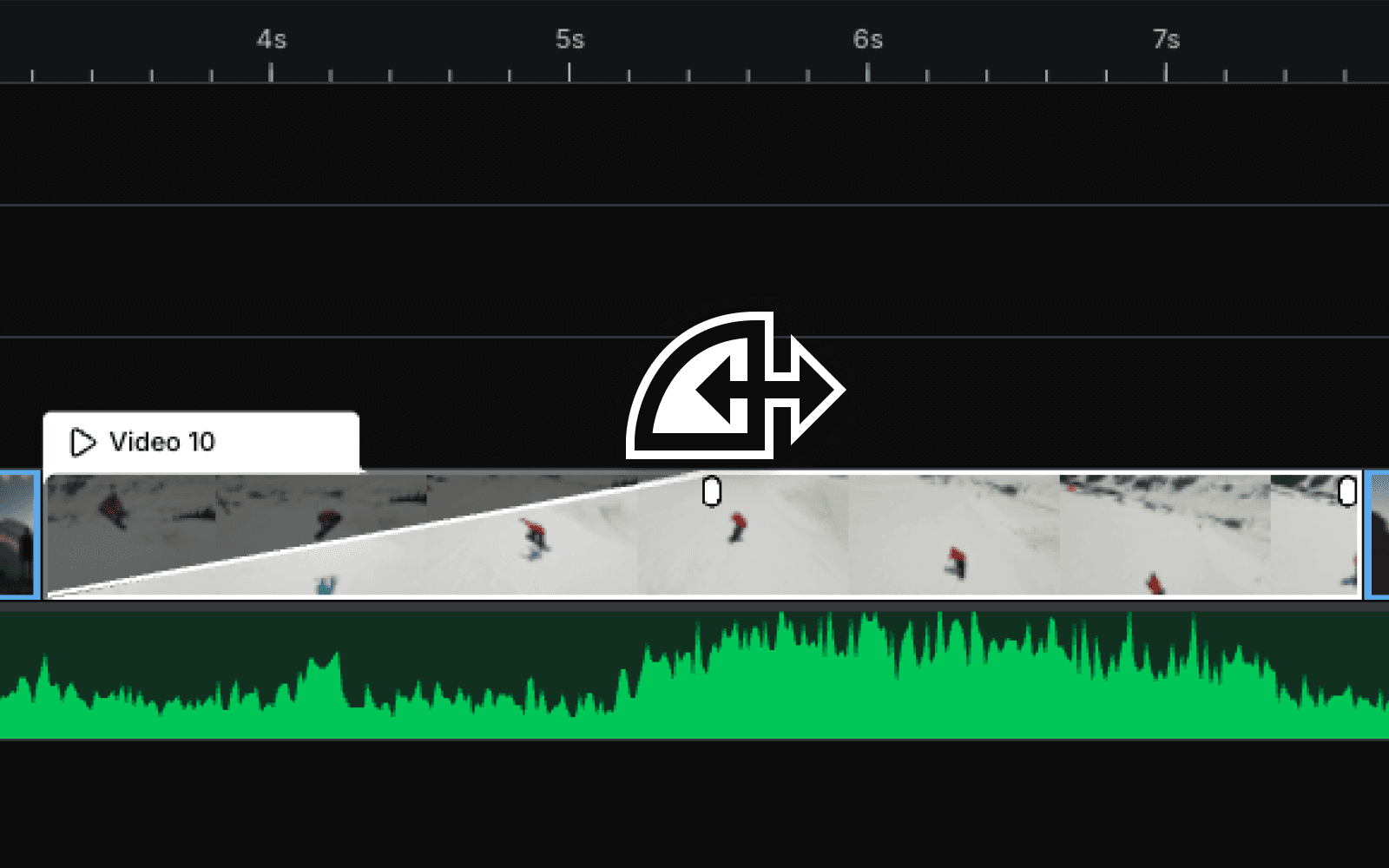
Cut clips
Click the Scissors tool directly above the Timeline or press B on the keyboard to select it quickly. Then, click anywhere on a clip to add a cut.

